TopoGX includes feature to intelligently convert a 2D survey drawing into a 3D surface model.
This feature is designed to work on drawings where the surface levels are written as TEXT next to the point to which they refer. As is typical on 2D survey drawings, there is often no constant relationship between the position and orientation of the TEXT levels and the points to which they relate. The surveyor will have positioned each TEXT level for visual considerations when printed on paper.
Whereas it is possible for a human observer to visually make sense of the level informaiton, it is very hard for an automated system to convert the drawing into an accurate 3D surface model. TopoGX, however, copes with this type of drawing extremely well and can make an accurate conversion to a useful 3D surface model. In most cases, a single button click does the entire conversion process.
To access the 2D to 3D Converter click the ![]() button, or select the 2D to 3D Convert... option on the Surface menu.
button, or select the 2D to 3D Convert... option on the Surface menu.

In most cases, all you need to do is press the big Convert Now button. The resultance 3D surface will be displayed in the 3D View window.
As TopoGX can have multiple Models (DXF Files) loaded in a single project, you have the option to choose which model you wish to convert. By default, the current survey is chosen. To choose another, pull down the Model selector and click on the appropriate one.
There is an Advanced button with which you can choose special conversion options. TopoGX tries to automatically choose the best settings automatically, but it can sometimes require a few tweaks.
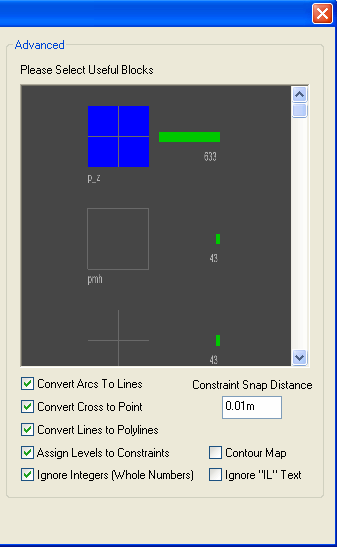
A Block is a drawing item that is defined once but inserted many times on the drawing at different places. For example, it is common for a cross symbol to be defined as a Block and then inserted at every level point on the survey drawing (near a level text).
As well as Point Entity features, TopoGX uses Block Insertion Points as potential points for assigning a level to. TopoGX automatically selects common cross-like Blocks by default.
However, you may select any of the drawing's Blocks yourself which you think should be used for level assignment.
The blocks are all displayed in a scrollable window. The selected ones are those with the bright blue square background. You can select or deselect a block by clicking on its image in this window.
To assist you in your decision, the quantity of insertions of each block is shown next to the block. Therse is also a green bar which represents the percentage of block insertions which the item represents out of all the block insertions on the drawing. So blocks with a long green bar are more likely to be the useful ones that you need to select.
Arc entities cannot be assigned varying 3D levels in most CAD systems.
If this option is selected TopoGX will convert Arc entities into small Line segments which can then be used for level assignment.
It is desirable to assign levels to the line features on the drawing, because then those lines are used in the surface triangulation to determine the surface break directions. These lines are known as constraint lines. (Default is ON).
If selected, TopoGX will convert any two lines of similar length that cross perpendicularly to a single point. These points can then be used for assigning 3D levels to from nearby level texts. (Default is OFF unless there are very few other Insertion Points on the drawing).
If selected, TopoGX will join any linked Line Entities together to form one single Polyline Entity. This allows TopoGX to interpolate levels along constraint lines that ddo not have any level texts in the middle. (Default is ON).
If selected, TopoGX will interpolate levels along Polylines that have gaps in their levelling from the level texts. If there are pre-assigned levels both before and after an un-levelled point, it will set the un-levelled point to be on a interpolated level between them. (Default is ON).
TopoGX will assign levels from Insertion Points to the points on a nearby Polyline entity. This will give the final converted survey crisp constraints around items such as ditches and roads, (Default is ON).
If selected, TopoGX will not use level texts that include the characters IL. Usually the IL denotes an Invert Level (the bottom of a manhole) and so is not desirable to include for your 3D ground surface, but sometimes you may want to include these levels in your 3D model. (Default is OFF).